From time to time, Teams admins may come aross the need to limit some (or all) Teams voice users’ calling capability to domestic-only. There are many different ways to implement this. But, I’m going to write up this method below as I found it to be the most effecient and can be used on both Calling Plan and Direct Routing.
First of all, there are 2 elements in this configuration. Their controls are in the same place but can be adjusted separately.
- Audio Conferencing PSTN dial-out
- Any destination (Default)
- In the same country or region as the organizer
- Zone A countries or regions only
- Don’t allow
- End-user PSTN dial-out
- International and Domestic (default)
- Domestic
- None
And, quoting Microsoft: “A call is considered domestic if the number dialed is in the same country where Microsoft 365 or Office 365 has been set up for the organizer of the meeting (in the case of audio conferencing), or the end user (in the case of end user PSTN calls).” So, please make sure you set the license usage location correctly (Well, you’d need to have the correct region anyway to have the correct dialplan applied).
So, the underlying policy that is responsible for this setting is this one: OnlineDialOutPolicy
There are many pre configured policies in Teams, and you can view them using the following GET command:
Get-CsOnlineDialOutPolicy
The default Global policy allows dial out to all destincations on both.

You can view what policy is granted to the user by running the Get-CsOnlineUser command against the user account. The attribute you are looking for is OnlineDialOutPolicy. If the value is blank, the Global policy is applied.
To change the policy configuration, you can use either the GUI/TAC or PowerShell.
GUI/TAC (Audio Conferencing Dial Out)
Log in to TAP
Go to Users, and select the user you want to change
Click the Edit button next to Audio Conferencing

Go to the “Dial out from meetings” drop-down menu.
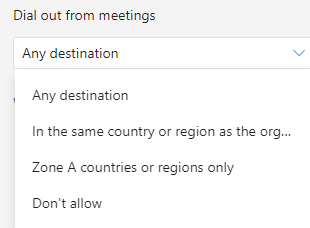
Select your desired option.
Click Apply.
As an example, seleting “In the same country or region as the organizer” here is in effect setting the policy to DialoutCPCDomesticPSTNInternational (Verifed by runing Get-CsOnlineUser)

This policy allows domestic dial-out from conferences and leaves end-user PSTN dial-out as default, which allows international dialling.

GUI/TAC (End User Dial Out)
Log in to TAP
Go to Users, and select the user you want to change
Go to Voice tab, and click the “Dial-out settings for calling” drop-down menu

Select your desired option. There is no need to click apply.
As an example, seleting “In the same country or region as the organizer” here is in effect setting the policy to DialoutCPCInternationalPSTNDomestic (Verifed by runing Get-CsOnlineUser)

This policy allows end-user PSTN dial-out to only domestic destinations, but leaves conference dial-out as default which allows all destinations.

PowerShell
As you may have guessed, it is easier and more flexible to apply this configuration using PowerShell.
You can use the following line to grant the policy to user accounts:
Grant-CsDialoutPolicy -Identity <username> -PolicyName <policy name>
Or, it can be applied at tenant level using this line:
Grant-CsDialoutPolicy -Tenant <guid> -PolicyName <policy name> -Global
There are many pre made policies to cover all combinations so that you don’t have to create policies.

Of course, now it’s in PowerShell, you can script it to make bulk changes.
I hope that was helpful. Thank you for reading!
Referernces:
Outbound call restrictions – Audio Conferencing & PSTN calls – Microsoft Teams | Microsoft Docs
Country and region zones for Audio Conferencing – Microsoft Teams | Microsoft Docs
Leave a comment